Recently Google published an easy one click method to publish Adsense ads on Blogger.com blogs. But if you want to earn more, you need to strategically place the ads. Let me explain both the ways to you.
First the easy way: Once you login to your Blogger.com dashboard and select a blog, you will see a tab named ‘Monetize’ at the top. Click on it and from there you can link your Adsense account with the Blogger account if they share the same Google account.
Once you’ve done that, adding the Adsense ads is just a simple click-here, click-there process. You can even choose how often you want the ads to appear, for example after every 2 posts and sorts.
To insert ads, you have to choose ‘Page Elements’ menu option under ‘Template’ tab. Once you’re there, you will see an outline of your template’ framework there. In the lower right corner of the ‘Blog Posts’ section, you will see a link to ‘Edit’.
In the Edit page, you can find the option to insert Adsense ads automatically and can also choose the ad colors, format and sorts. Choose the one that best suits your blog and save. That’s it!
But the problem here is, you have very limited placement options like either at the top and bottom of posts or between a number of posts on the frontpage. I call these ‘bland’ positions and it will never attract any attention to your visitors leaving you no clicks or revenue. Also, it doesn’t allow any channel tracking option so you won’t know which blog is generating much of your revenue.
If you want to make more money, you need to strategically place the Ads and even a 2 pixel alignment change matter a lot. The best placement that I have tested to work is, placing a large block of rectangle ad 336×280 (text-only ad) right below the post title and then a horizontal banner of 468×60 size (text-only) at the end of the article even before the labels, tags and other information appears.
Obviously it is the title that grabs the attention of your visitor and that is the first thing your reader focuses on visiting your blog. Next is the stuff following and having a large block of ad there will greatly improve your CTR. Even if he ignores that and proceeds to read the content, if your article is interesting enough to engage him till the end of it, he will then exit your page through the banner ad shown right at the end of the article. This strategy has got me over 30% CTR many times and it also maintains high quality of your page.
Here’s how you place the ads strategically for more clicks and revenue:
First, login to your Adsense account and generate the code for both the blocks and temporarily save the code onto a notepad.
Basically wherever you place this code on your website/blog, it gets replaced by Adsense ads. In case of Blogger.com blog, you need to place this code directly in your template. But you can place them directly because they use a simple XML format for their templates and special coding like these are parsed into something else when you save them so the ads won’t appear. Hence, you need to make the Adsense code Blogger friendly. Simply visit this website and paste your Adsense code there to get a blogger friendly code and save it to notepad for the moment.
Now get back to your Blogger dashboard, select the blog and edit the template. Remember the ‘Page Elements’ menu option that we saw initially? Next to that, you will find an option to ‘Edit HTML’, select that and also on the option where it says ‘Expand Widget templates’.
Once you’ve done that, you will see the source code of your Blogger template there. Simply scroll through and find the code where it says: <data:post.body/>. You can use Ctrl+F to find this text there.
Paste you code just above and below that text. A large rectangle block above and a horizontal banner block below so the ads appear before and after the post content. That’s it, save the template, reload your blog after 10 minutes and you can start seeing Adsense ads in the best placements on your blog.